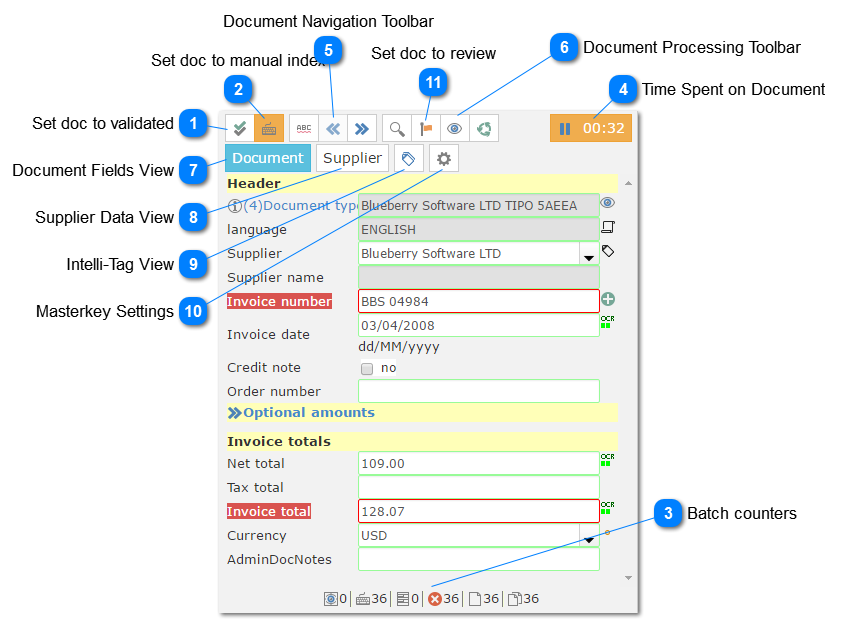The input panel allows to edit/correct document data:
 Set doc to validated
Set document status to validated.
|
 Set doc to manual index
Mark a document to be reviewed by the operator or editor.
|
 Batch counters
From left to right:
-
Number of documents that needs processing. -
Number of document that needs user indexing. -
Number of validated documents -
Number of documents with errors -
-
|
 Time Spent on Document
The timer wil control how much time was spent on the current document.
|
 Document Navigation Toolbar
Use the document navigation buttons to browse through the documents inside the current Batch.
 Use those arrows to move to the next or previous document in the Batch.
|
 Use this button to move to the next field with error.
|
|
 Document Processing Toolbar
The Document Processing toolbar offer tools to process, reset and sort the document on the current Batch.
 Use this button to filter and sort documents by masterkey.
|
 Use this to send the document template for review.
|
 Use this button to process the current document.
|
 This button will reset the document, cleaning up allthe data captured.
|
|
 Document Fields View
The Document Fields view is the default view and it will display all the data capture fields for the current Job.
|
 Supplier Data View
On the supplier data view the user can see all the information about the supplier detected on the current document. It is also possible to change and add data manually. All the data will be updated also on ChronoScan's internal database. For more info click here. |
 Intelli-Tag View
The user can manage and view intelli-tags by using the Intelli-Tag viw button. Click here to learn more. |
 Masterkey Settings
Using this view the user can see the current masterkey settings. On this menu it is also possible to manage the types linked to the current masterkey. Learn more here. |
 Set doc to review
Use this button to send the current document type template for review.
|