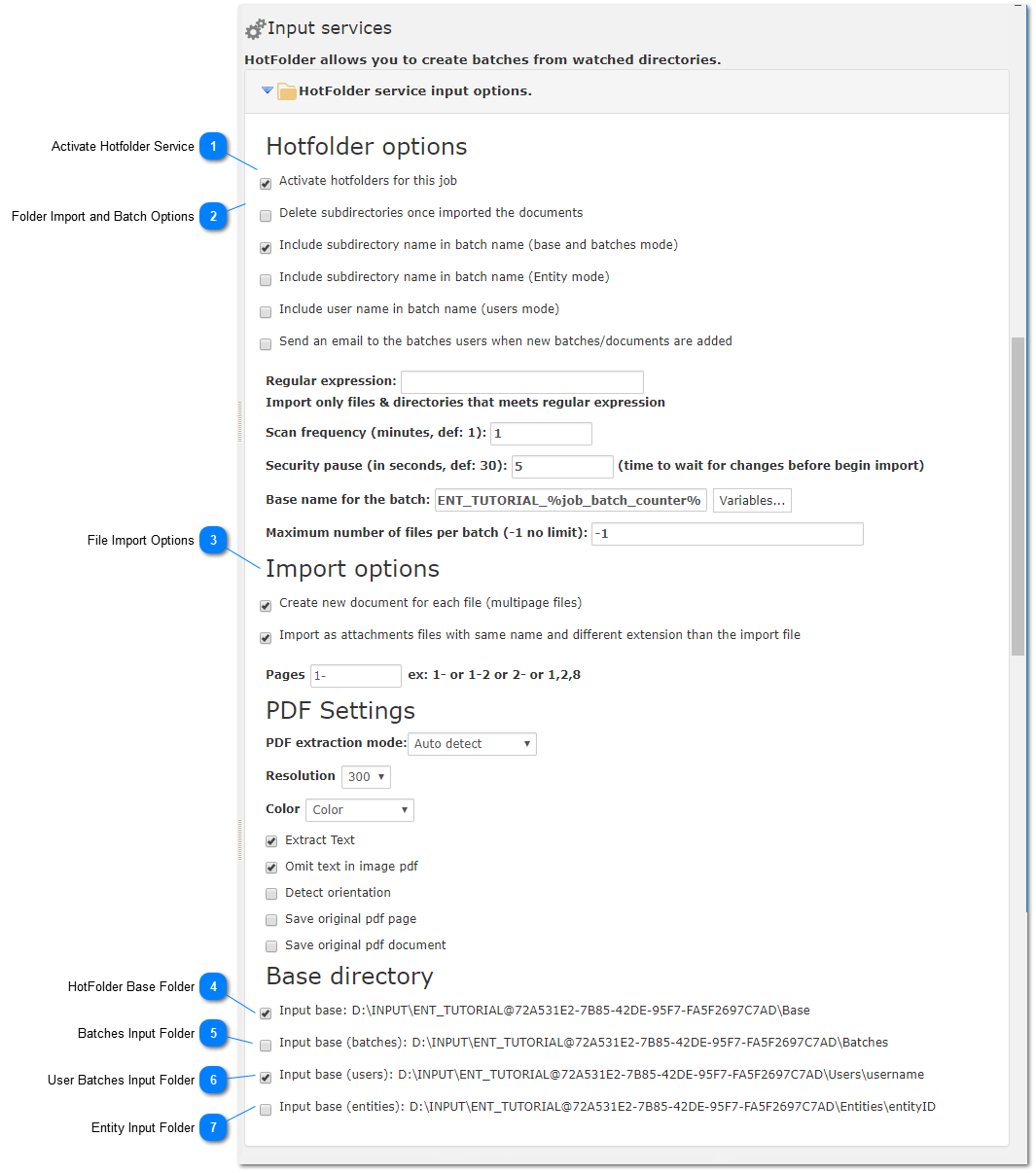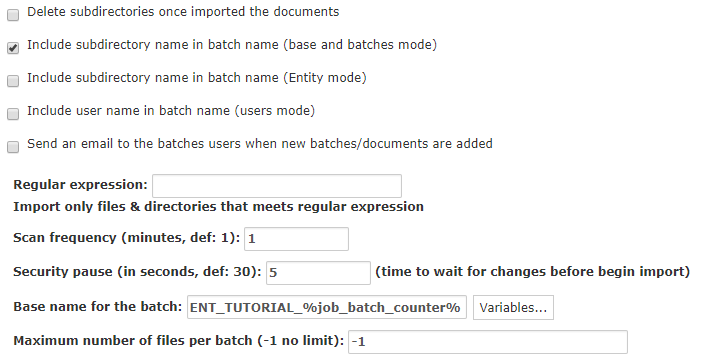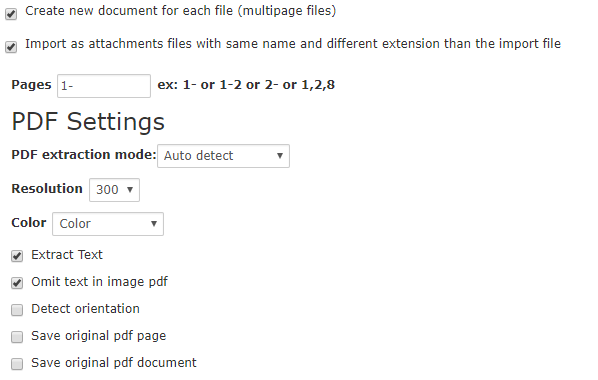6.5.1.9.1. Hotfolder Automated Input
Using the Hotfolder service the user can set a local folder on the server from where files will be imported into new Batches, processed and exported with or without user intervention.
On this window it is possible to set several settings including the name for each new Batch using system variables and the import settings for PDF files amongst many other settings.
|
To start using hotfolders create the directory structure for the base folder.
The Input root directory can be changed on the Administration Tab on the wci_input_root field.
|
|
To send new batches to a specific user use the User Batches base folder.
Just create subfolders for each user and move the desired documents to each user subfolder.
The new batches will be named after the default batch naming rules set for the job but will be assigned to the respective user.
This option can be used with the User Batch Exclusivity Mode to allow users to only see and work with Batches assigned to them.
|
|
To create entity batches use the Entity Input Folder structure.
This option can be used with the Entity Batch Exclusivity Mode to make sure users belonging to a specific entity can only work on and see batches from their own entities.
|