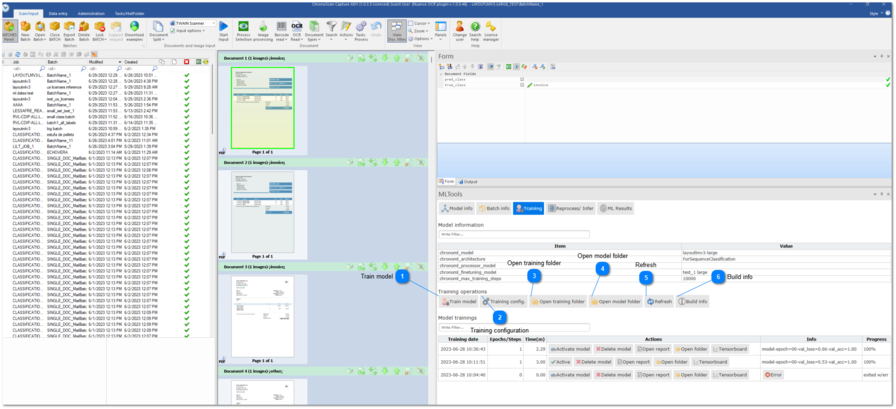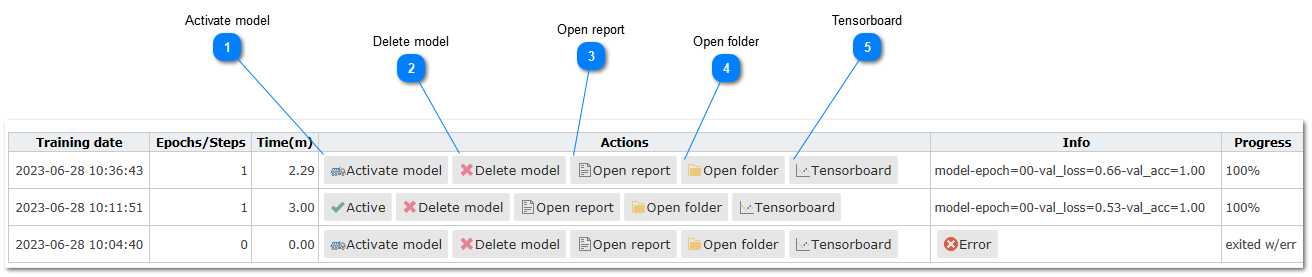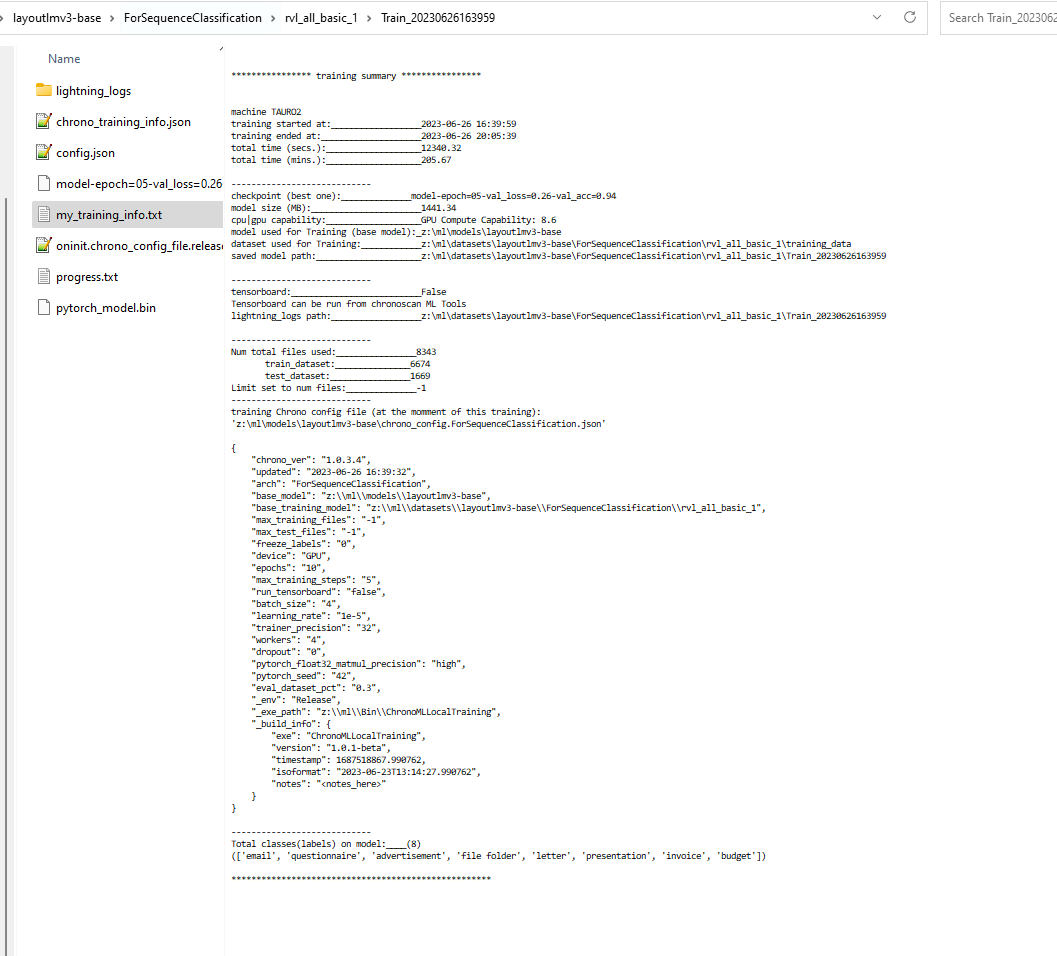Training
When we have annotated our batch and/ or have a dataset ready for training we enter this section.
These are the options:
|
Click here to start training.
*Before training, we have to create a valid dataset with the corresponding format depending on the architecture. Check "Exporting a batch to a ML Dataset" |
The trainings grid list
|
TensorBoard is a web-based visualization tool provided by TensorFlow, a popular deep learning framework.
TensorBoard helps in understanding and debugging the training process, comparing different experiments, and gaining insights into the model's performance and behavior.
here's more information about it: https://www.tensorflow.org/tensorboard?hl=es-419
In order to be able to use TensorBoard , your machine must have python >=3.9 installed with the corresponding tensorboard dependecies. pip install tensorflow pip install tensorboard
When clicking this button we are starting TensorBoard on the port 6006 pointing to the lightning_logs located under the training directory.
a browser will open with the stats of your training: * If the training just started it might take a while to start showing results and requires to be refreshed until so.
** If you encounter problems opening TensorBoard , you can also navigate (cmd) to the training folder of the model and run the following command with the desired port:
>path\Train_20230703133241>tensorboard --logdir=lightning_logs --port=PORT_NUMBER
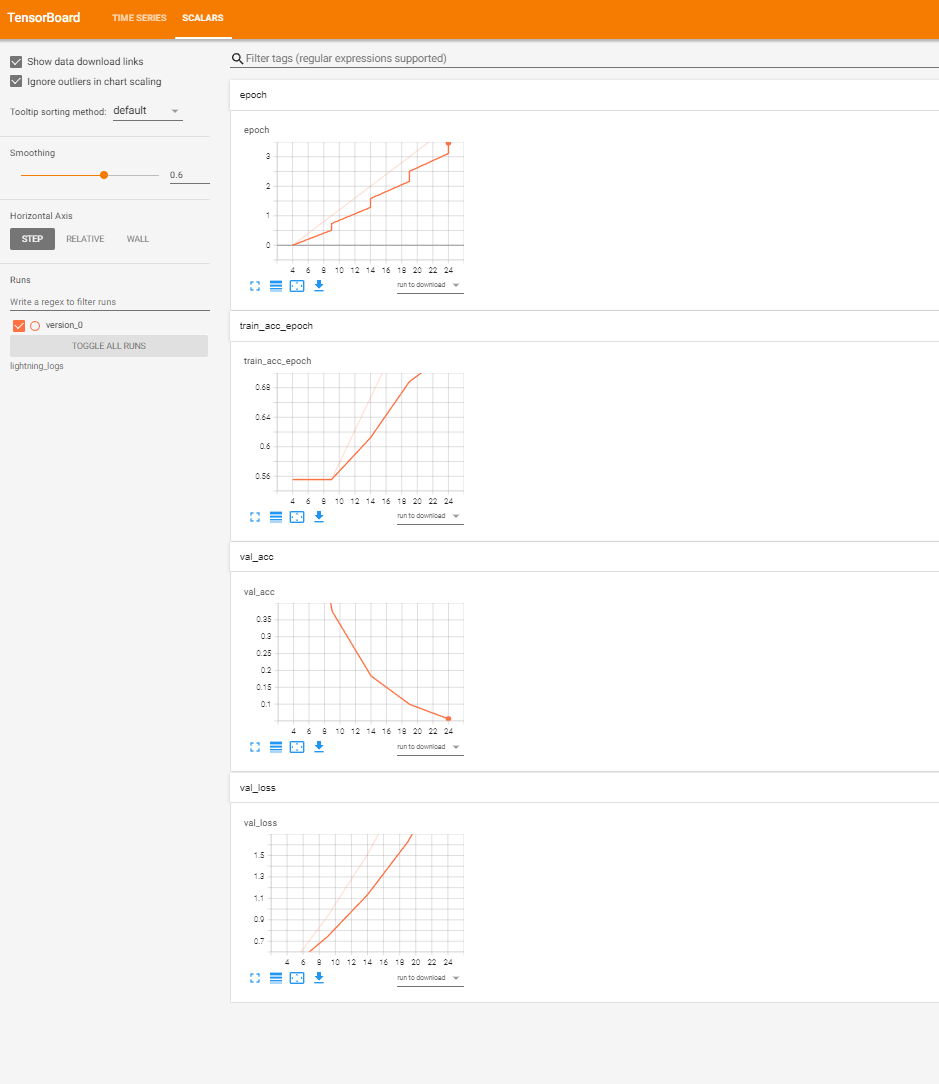 |
When training, several models are being created in different checkpoints, but at the end of the training, only the best model and its corresponding tokenizer will be kept and saved.