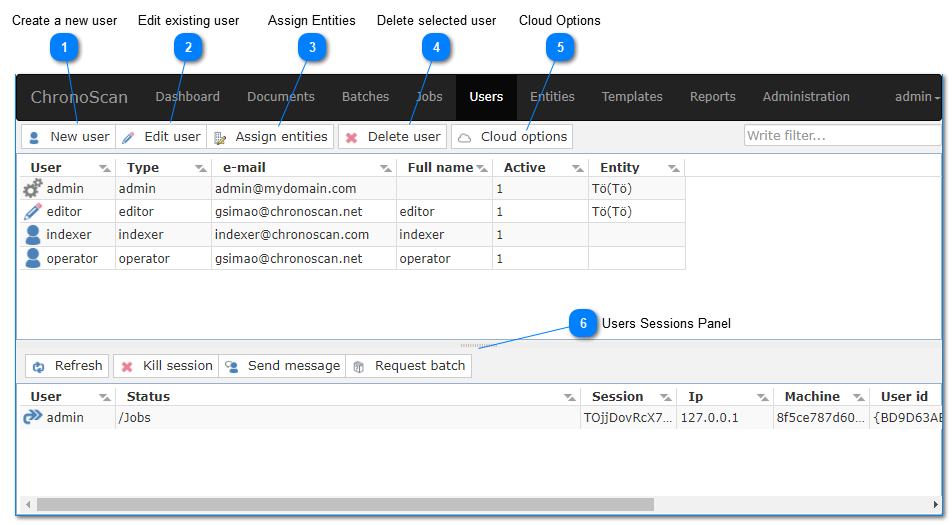This tab allows basic users management task.
You can create, remove and assign users to entities.
 Create a new user
Click on the new user button to add new users to system. It will open the Create New User window.
|
 Edit existing user
Select a user from the list and click on the edit user button to change the user settings.
|
 Assign Entities
Select a user from the list and click on the assign entities button to assign the user to the desired entitiy/es.
|
 Delete selected user
Select a user from the list and click on the delete user button to delete the user.
|
 Cloud Options
The cloud options are only used in cloud installations of ChronoScan Enterprise.
More details coming soon.
|
 Users Sessions Panel
The sessions panel will display currently logged in users. The request Batch button can be used to release the desired batch.
Inactive users can be logged out using the Kill Session button.
The Send Message Button will allow the administrator to send out a message to any logged in user.
|