4.2.1. WCI SQLServer Database Creation
If you have received a sample data package you must use the received package instead of the "wci_v19_database.sql" file installed by ChronoScan and restore the backup using the SQL Management Studio.
After installation of ChronoScan Enterprise (setup and server components) you can create the main database using the script located on:
"C:\Program Files (x86)\ChronoScan\Bin\wcidatabase\wci_v19_database.sql"
For user access we recommend creating a ChronoScan service account on AD and giving that user database access. It will need datareader, datawriter and ddladmin rights. Those are our user access recommendations
NOTE: If you received a custom database script, please use it instead of the default one.
Open the script on the SQL Server Management Studio, rename the database "[wci_server]" to the desired name using the Find and Replace tool (Replace All) and then execute the script.
If you receive any errors related to the COMPATIBILITY_LEVEL you can just change the compatibility level on the script to any of the accepted values on the error message. For better compatibility and performance just use the same compatibility level set for the installed engine.
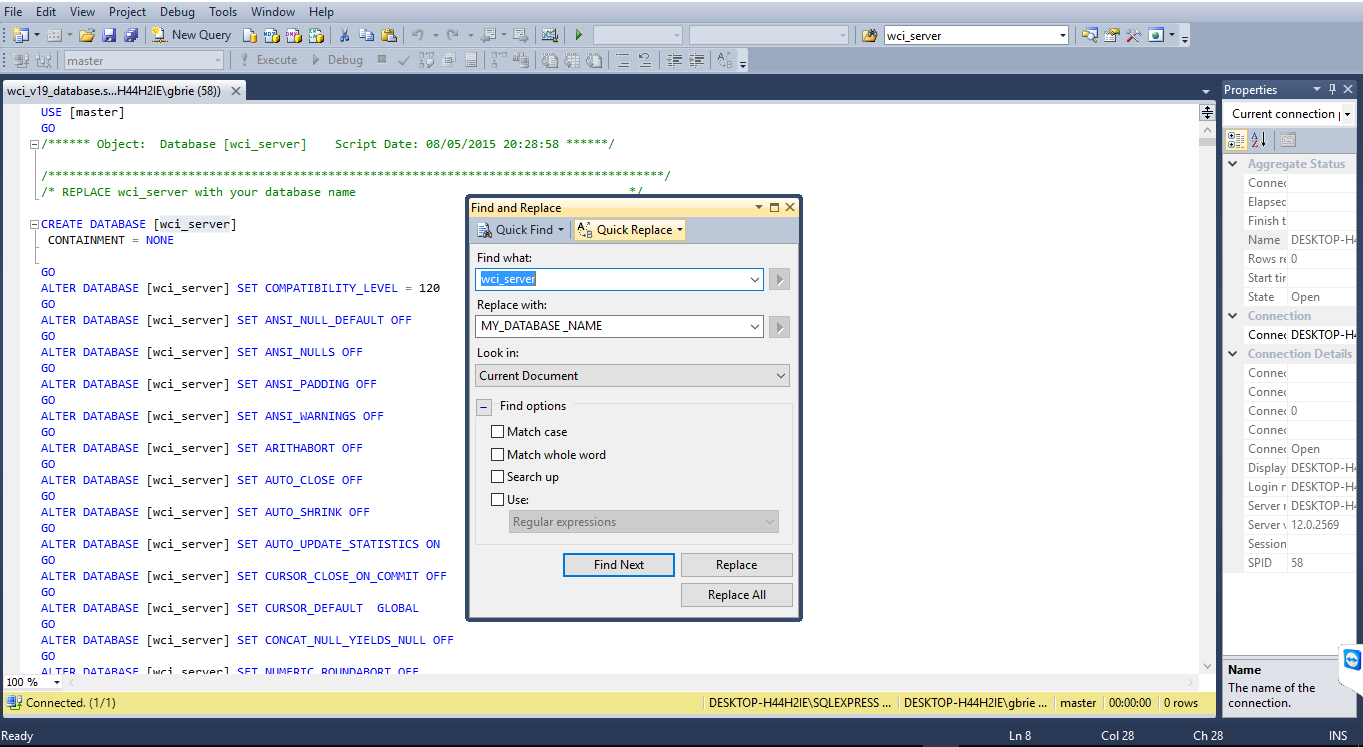
NOTE: If you get any errors please check that the destination directory for the log and data files exist.
(C:\ProgramData\ChronoScan\wci)