6.9.1. Reports 1 - Activity
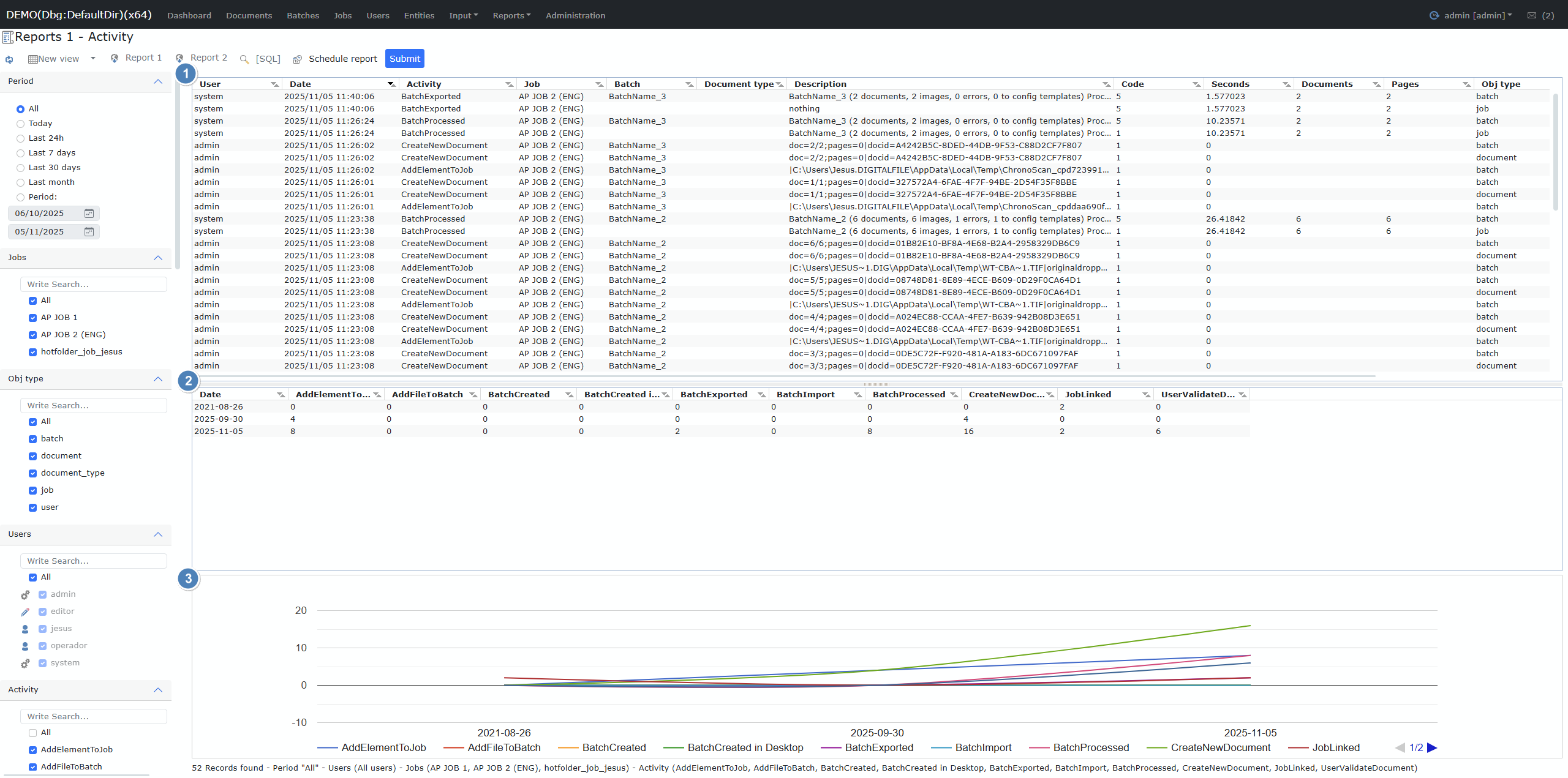
Report 1:
Description
This report provides a detailed record of all operations stored in the activity table of the ChronoScan Enterprise database.
During system usage, all relevant actions whether performed by the system, users, or automated processes are logged in this table.
This allows administrators to later review the complete history of activities and events in the platform, facilitating auditing, monitoring, and usage analysis.
Columns
|
Nº
|
UI Literal
|
Brief Description
|
|
1
|
User
|
Name of the user who performed the activity.
|
|
2
|
Date
|
Date and time when the activity was performed.
|
|
3
|
Activity
|
Type of activity performed.
|
|
4
|
Job
|
Name or identifier of the associated job.
|
|
5
|
Batch
|
Number or label of the processed batch.
|
|
6
|
Document type
|
Type of the document involved in the activity.
|
|
7
|
Description
|
Detailed description of the activity.
|
|
8
|
Code
|
Code related to the activity (usually technical). See codes below ↓
|
|
9
|
Seconds
|
Amount of time spent on the activity, in seconds.
|
|
10
|
Documents
|
Number of documents affected by the operation.
|
|
11
|
Pages
|
Number of pages affected or processed.
|
|
12
|
Obj type
|
Type of object associated with the activity.
|
|
13
|
Obj id
|
Unique identifier of the object associated with the activity.
|
|
14
|
Processing server
|
Name (or alias) of the processing server used.
|
Possible Code values (for the "Code" column)
|
Value
|
Constant name
|
Description
|
|
1
|
usr_log_activity
|
Generic user activity
|
|
2
|
usr_log_warning
|
Warning about a possible issue or relevant info
|
|
3
|
usr_log_error
|
Error encountered
|
|
4
|
usr_log_debug
|
Debug or trace information
|
|
5
|
usr_log_system
|
System operation or message
|
|
6
|
usr_log_document
|
Document-related event
|
Report 2:
This report presents the information from Report 1 but grouped by date and with the activities pivoted as columns, enabling users to see the number and type of activities recorded for each day and for each selected activity filter.
Columns
|
Nº
|
Column name
|
Description
|
Notes
|
|
1
|
Date
|
Date on which the activities took place (YYYY-MM-DD format).
|
Fixed column – always present.
|
|
2+
|
Activity Name(s)*
|
The name of each specific activity detected in the Activity Report.
|
Dynamically generated columns.
|
|
|
|
The column value indicates the number of times the activity occurred on that date.
|
One column per activity type.
|
Example of Activity Name columns
(These are generated dynamically per data in the activity logs:)
|
Activity Name Example
|
Description (example)
|
|
AddElementTo...
|
Number of "AddElementTo..." activities.
|
|
AddPdfExtract...
|
Number of "AddPdfExtract..." activities.
|
|
AddUserToRole
|
Number of "AddUserToRole" activities.
|
|
BatchCreated
|
Number of "BatchCreated" activities.
|
|
BatchDeleteEr...
|
Number of "BatchDeleteEr..." activities.
|
Note: The real columns depend on which activities have been recorded and can change dynamically.
Report 3:
This report displays the information from Report 1, grouped by date for each filtered activity type, and visualizes the data using a line chart.
Chart Axes Explanation
X-Axis (Horizontal) — Dates
-
What it represents: The X-axis displays a timeline with the dates when activities were recorded.
-
Format: Dates are shown in YYYY-MM-DD format (for example: 2021-08-26).
-
Each tick/mark on the X-axis corresponds to a specific date for which activities exist in the dataset.
Y-Axis (Vertical) — Activity Count
-
What it represents: The Y-axis shows the number of times each specific activity was performed on the corresponding date.
-
Unit: Integer values (0 or higher), representing the count of occurrences.
-
Interpretation: The higher the value on the Y-axis, the more times that particular activity was performed on that day.
Legend (Color Lines)
-
Each colored line represents a different type of activity (for example: "AddElementToJob", "AddUserToRole").
-
The legend identifies which color corresponds to which activity type.
Toolbar

Toolbar Button Overview
|
Nº
|
Button / Menu Item
|
Description
|
|
1
|
Refresh Report
|
Reloads or refreshes the report data according to the current filters and parameters.
|
|
2
|
Create, Save, and Delete Views
(“New view” dropdown)
|
Use this menu to save the current report configuration as a “view” for quick future access, or to manage (create, load, delete) saved views.
|
|
3
|
Download Report 1
|
Downloads the result of Report 1, usually in a standard data format (XLS) for further analysis or sharing.
|
|
4
|
Download Report 2
|
Downloads the result of Report 2.
|
|
5
|
[SQL] (For admins and debugging)
|
Displays the SQL query (or query example) used to generate the report. This is useful for administrators or for troubleshooting.
|
|
6
|
Schedule Report
|
Opens the scheduling interface for reports. Allows you to automate report generation and delivery. Refer to the documentation for more information about scheduled reports.
|
|
7
|
Submit / Generate Report
|
Submits your chosen parameters and generates the report. Clicking this will execute the current configuration to display the results below.
|
Legend:
-
1. Refresh Report: Click to update current report data.
-
2. New View / View Management: Store or recall customized filter/report layouts for easy access.
-
3. Report 1 (Download): Export the first report variant.
-
4. Report 2 (Download): Export the second report variant.
-
5. [SQL]: View the underlying SQL; for advanced/support use.
-
7. Submit: Runs the report with selected parameters/filters.
Applicable Filters
This report allows you to apply the following filters to refine the data displayed:
|
Filter Name
|
Description
|
Options / Notes
|
|
Time Period or Date
|
Filter records by a specific date or date range.
|
Select a single date or custom period.
|
|
Job
|
Filter activities related to a particular job or batch process.
|
Search or select available jobs.
|
|
Object Type
|
Filter by the type of object involved in the activity.
|
See detailed options below.
|
|
User
|
Filter by the specific user who performed the activity.
|
Search or pick from user list.
|
|
Activity Name
|
Filter by the type or name of activity recorded in the logs.
|
Select from list of activity names.
|
Detailed "Object Type" Filter Options
-
Batch Limit results to activities involving batches.
-
Document Only show activities related to documents.
-
Document Type Filter by specific document types (e.g. invoice, contract).
-
Job Filter by job-related activities.
-
User Limit results to activities involving specific users as objects.