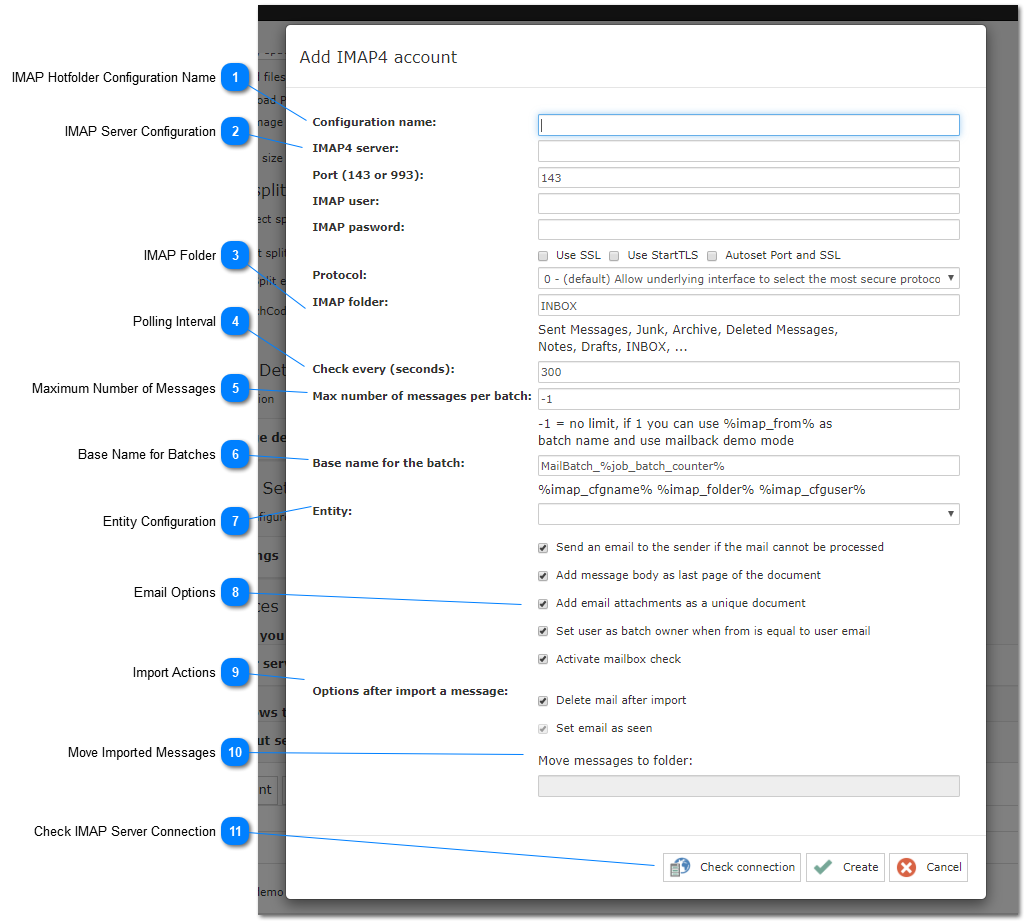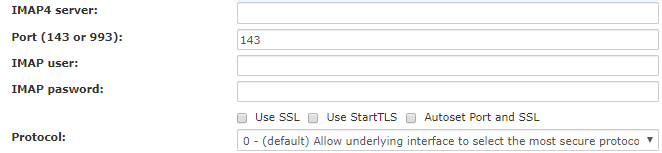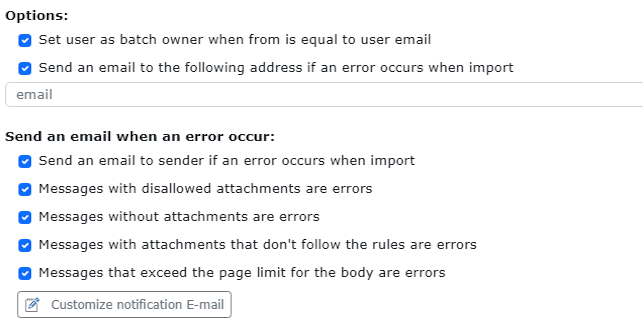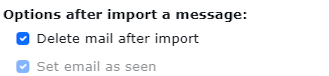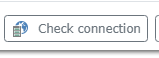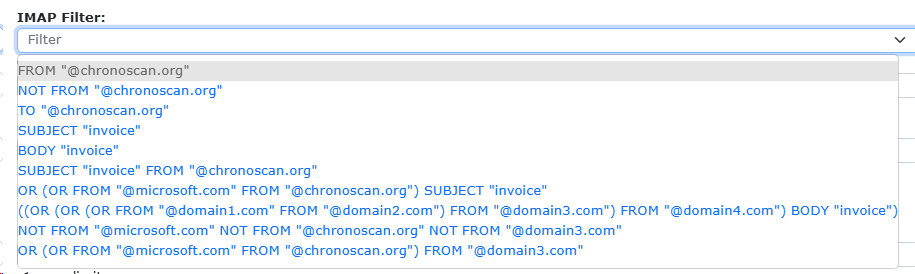6.5.1.9.2.1. New IMAP Account Window
On this window it is possible to set all the necessary settings for the IMAP Input as well as the batch settings for the created batches.
 ActiveAllows to enable/disable the configuration
|
 Configuration NameThis will be the name for the new IMAP hotfolder configuration to be generated.
|
 Reuse connection configurationIf the connection configuration and user name is the same as an existing configuration, it is not necessary to configure it again, even for OAuth configurations.
You can select the existing configuration in the drop down
|
 CredentialsUser and password when basic authentication and just user then OAuth2 selected
|
 IMAP Server Configuration
The IMAP server settings when not using OAuth2 authentication.
|
 OAuth2 OptionsHere you can select the provider for OAuth2, Office365 or Gmail
To obtain the credentials it is necessary to do it from the desktop interface in administrator tab.
|
 IMAP Folder
The folder where the messages should be pulled from can be set here. For a sub folder the syntax is "INBOX/FOLDER1/FOLDER2"
|
 Polling Interval
The polling interval can be changed here.
|
 Maximum Number of Messages
Several messages are included in the same batch. A limit can be set here.
|
 Base Name for Batches
The base name for email batches can be set here.
It is useful for separating email batches from hotfolder batches for instance.
|
 Entity ConfigurationWhen using Entities, IMAP hotfolder batches can be set to a specific entity from this menu. Together with the IMAP Folder options and built-in filters on the email server, several IMAP hotfolder configurations can be created to accommodate any kind of Entity configuration.
|
 Email Options
Several useful email options can be set here.
|
|
An error notification email can be sent back to the sender if there is an error in the system.
|
|
|
The body of the email can be added as the last page of the batch.
|
|
|
This option can be used to split all files into separate documents.
|
|
|
When selected, if the email from the sender matches the email set to a user the batch owner will be that user.
|
|
|
Check this option to activate email import.
|
|
 After input actions
If the user needs the emails to be deleted after they are imported successfully the Delete mail after import can be selected.
|
 Move Imported MessagesImported messages can be moved to a different folder on the server.
To set it just put in the name of the folder.
|
 Check IMAP Server Connection
The Check connection button will allow you to test the connection to the IMAP server. It also shows the number of pending emails for the current configuration.
If an error occurs the error message should help troubleshoot the issue.
|
 Filtersearch expression rules defined by the IMAP4 protocol (RFC3501)
|
|