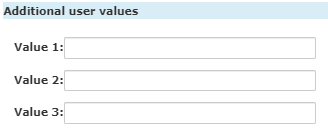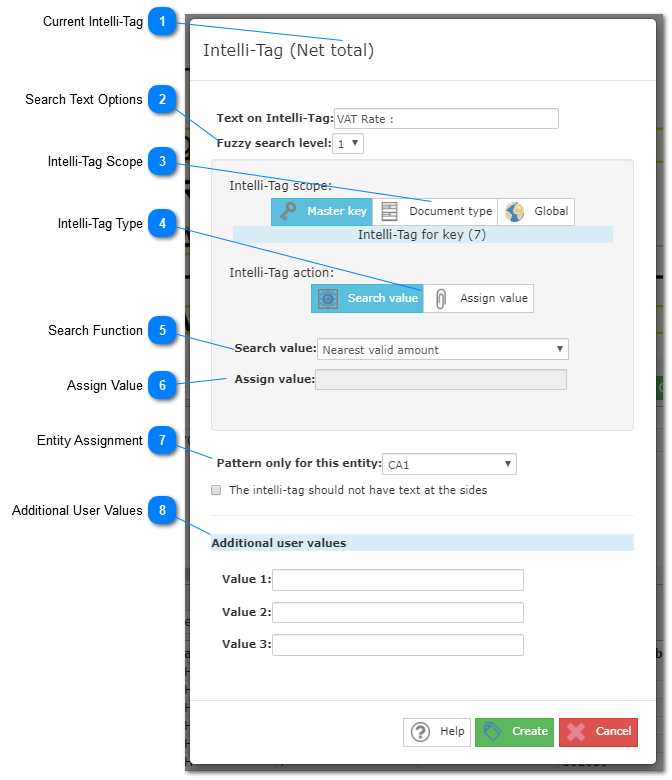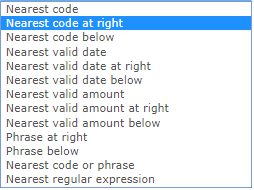7.5.1.2.1. Intelli-Tag Settings Window
On the intelli-Tag settings window the user can change settings for the selected intelli-tag.
The scope and type can be changed as well as search function or value to assign.
 Current Intelli-Tag
Between parenthesis the user can see which intelli-tag is being modified or created.
|
 Search Text Options
On this text area the user can select the text that will trigger the intelli-tag once it is found on the document.
It is also possible to set the desired fuzzy level and text isolation setting.
|
 Intelli-Tag Scope
To change the intelli-tag scope click on the desired option:
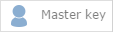 Create a masterkey specific intelli-tag. |
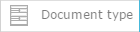 Create a document type specific intelli-tag. |
 Create a global intelli-tag. |
|
 Intelli-Tag Type
To change the intelli-tag type click on the desired option:
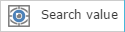 Create search value intelli-tag. The desired search function can be selected on the "Seach Value" drop-down menu. |
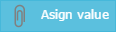 Create a static value intelli-tag. The desired valued can be manually typed into the "Assign Value" text box. When selecting this type of intelli-tag for masterkey detection a list will show up filled with matches to the value typed into the text box allowing the users to create a new intelli-tag for the same assign value.
| |
 Search Function
The search function will determine what kind of data ChronoScan should be looking for after the intelli-tag is triggered.
The currently available search functions are as follows :
|
 Assign ValueWhen creating a static value intelli-tag insert on the text area the desired value to assign to the current data field.
When creating a masterkey intelli-tag a box will show up displaying matches to the inserted text, allowing the user to create several intelli-tags for the same static value, very useful for supplier detection.
|
 Entity Assignment
When desired, entity specific intelli-tags can be set on this dropdown menu.
|
 Additional User Values3 additional values can be added to every intelli-tag.
Those values can only be retried by using a script, learn more here about the GetIntellitagCandidates function.
|