Reprocess/ Infer
From the button "Reprocess/ Infer", we can infer from saved models for the current selected document.
It works like any other "process" or "reprocess" button in ChronoScan where the processing options dialog will appear offering the operations you want for processing.
When we have The ML active for the job, a new option will appear (Execute ML-Tags inferences).
We have to check/ select this one for making inferences of desired models when processing.
1. First select the option "Execute ML-Tags inferences":
*Note: Processing with OCR active is necessary if the documents have no OCR previously done.
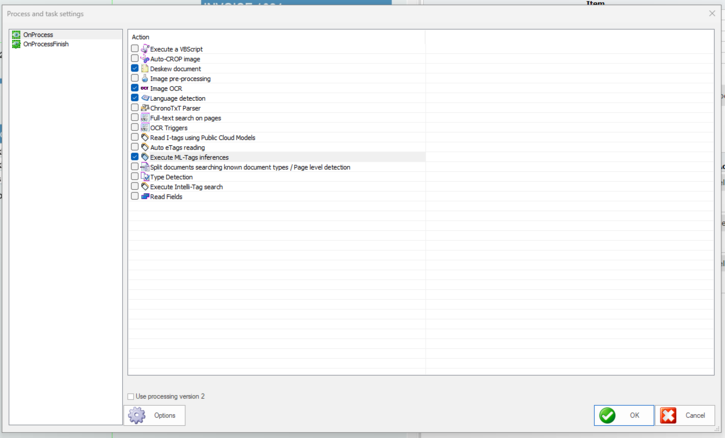
2. Then click on the action name "Execute ML..." and click on the "Options" button.
A configuration dialog will appear where we can select the processor models we want to infer from and map it to the desired ChronoScan job fields.
You can infer in the same processing from different models and architectures like shown here:
In this example we are mapping 5 job field to 3 different active processor models:
-
rvl_all_basic_1 ForSequenceClassification to infer "class", "classScore" and "ClassScoreAll" into "Predicted_Class", "class_conf" and "all_predictions" respectively.
-
DATES_MODEL ForTokenClassification to infer "DATE" into "date_1"
-
invoicesetags ForTokenClassification to infer "TOTAL_QUANTITY" into "total_1"
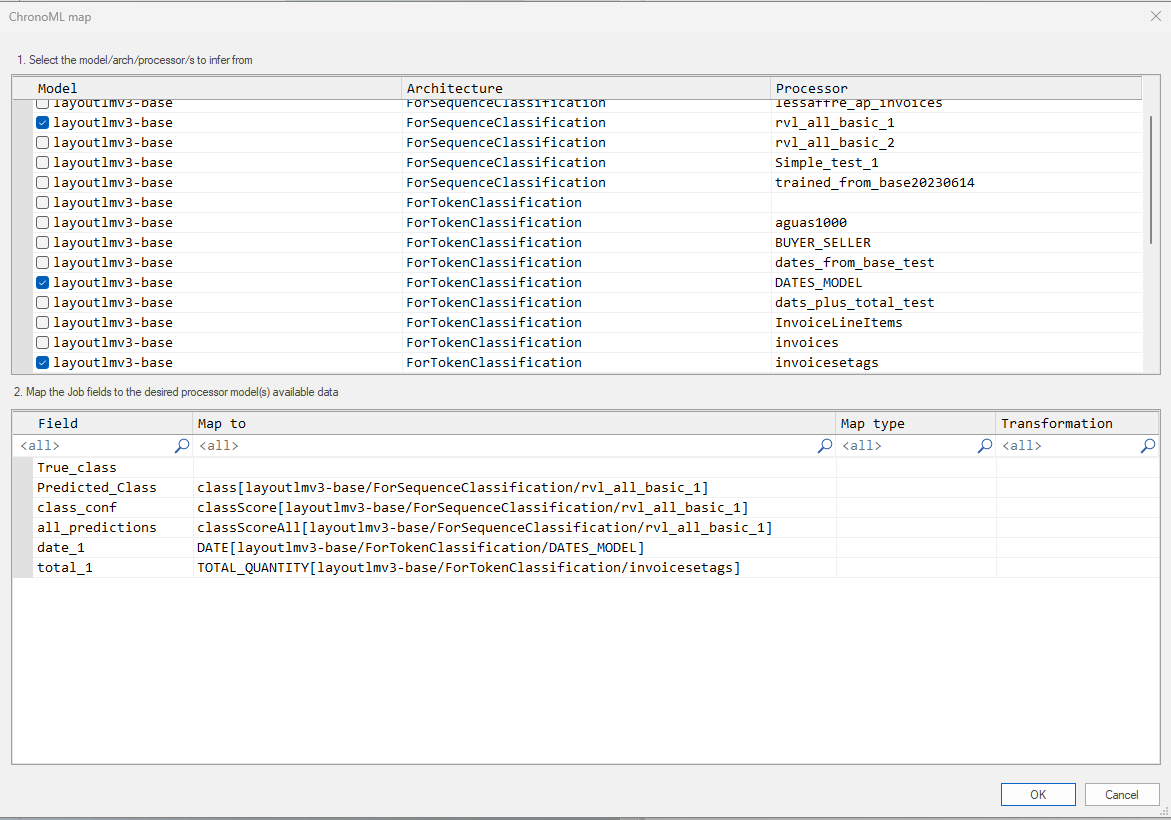
After this, we can close and continue with the batch/ document processing.
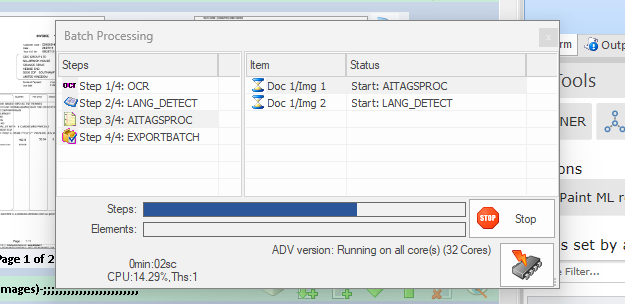
At this point the ML Service for inference will execute and start processing the requests.
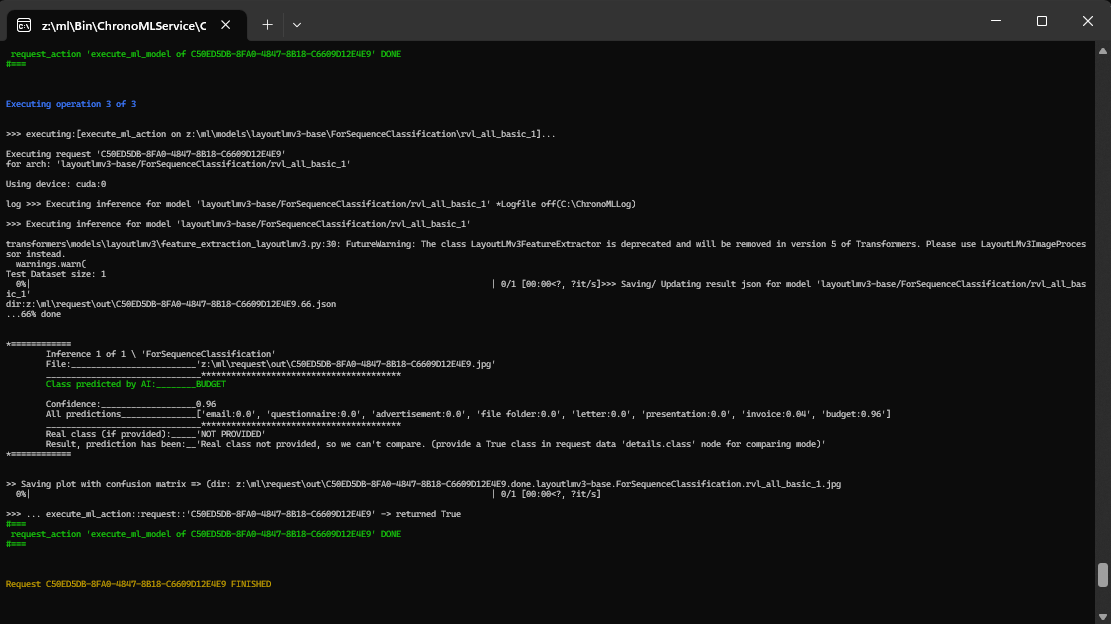
When done, successful inferences will automatically map to the corresponding fields:
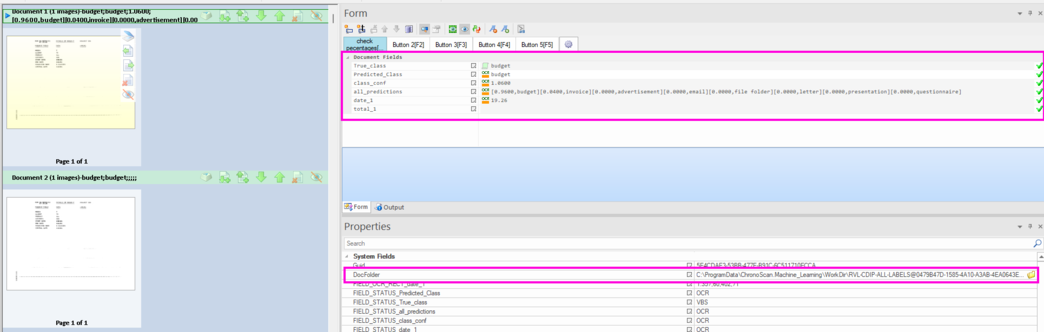
The result of each inference can be checked on the DocFolder path:
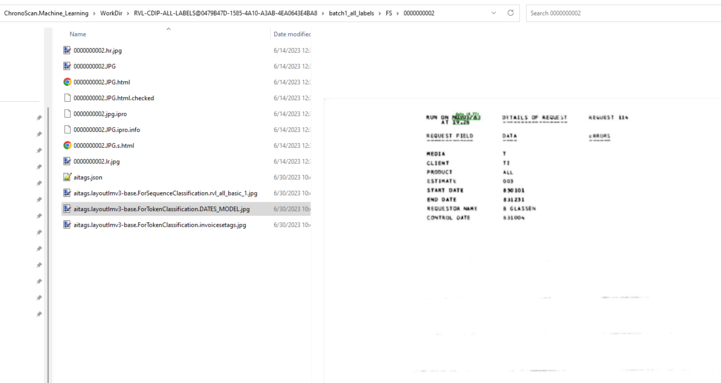
Example ForTokenClassification
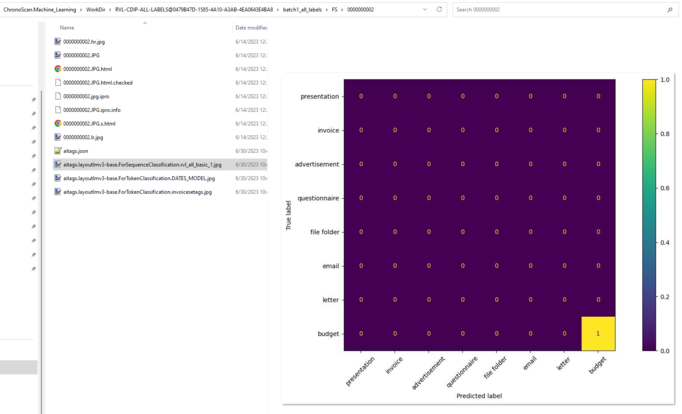
Example ForSequenceClassification